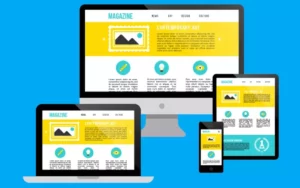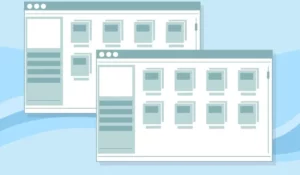RAM is one of the most important components of a laptop. It is the one that stores the volatile memory, which notably influences the performance of a laptop. Given this, the question arises whether external RAM can be used for laptops:
Unfortunately, there is no external RAM memory for laptops, not even for desktop computers. Despite this, it is possible to expand the RAM capacity through a USB memory, although of course, we cannot aspire to the same performance.
In this article, we explain all the details related to expanding the RAM for a laptop, in this case through a USB memory.
Why expand the RAM capacity of a laptop?
The RAM is responsible for storing the data of the applications that are being used. In case you do not have enough capacity, it is likely that the applications start to work slower than usual. Please note that as applications are updated, they tend to consume more hardware resources.
In this sense, expanding the RAM of a laptop is a very good alternative. Still, it’s not always possible to install an additional module, and the computer may even be limited to a certain capacity on its motherboard.
For this reason, a fairly simple and inexpensive method of expanding that capacity has become popular, which is through a flash drive.
We can use the storage capacity of the USB to simulate that it is a volatile memory device. After all, RAM and USB flash drives are used to store data, although they are used for different purposes.
How to use a USB as RAM memory
Although it may seem incredible, it is possible to convert a USB drive into RAM memory, which can help improve the performance of some computers. Of course, it must be clarified that this is only useful for those computers that do not have more than 4 GB of RAM, otherwise, it would be practically a waste.
In certain cases, 4 GB might not be enough, especially for applications like Google Chrome, which consume more and more resources. It is also true that this memory will not offer the same speed as RAM, but it serves well when there are no alternatives.
These are the most popular methods to use a USB as RAM:
Virtual RAM
This is the simplest trick of all and also the most common. This method consists of converting the storage capacity into RAM memory. Technically speaking, it is also something that works on hard drives, although on these devices the performance is considerably lower.
It could also be done with an SSD drive, but in practice, it would not be convenient given the cost of these components. It is cheaper to do it with a flash drive, especially when analyzing the possible performance that is going to be obtained.
In any case, we have to follow these steps:
- Connect the flash drive to your computer and open the Windows control panel.
- Click on the System and Security section.
- Then, click on the System section and choose Advanced system settings (right-side panel).
- Under Advanced Options, click Performance and then Settings.
- In the next window, again click on Advanced Options and go to Virtual Memory.
- Click Change and uncheck the Automatically manage paging file size for all drives tab.
- Next, select your flash drive and add the same amount of memory in both boxes.
- Finally, if at any point you want to return everything to normal, simply reverse the above process.
Finally, it should be clarified that this only works if the flash drive has a capacity greater than 4 GB.
ReadyBoost
This is the best alternative for Windows 10 operating systems with very few hardware resources. In fact, if your PC has a good performance, you will get a warning that it is not possible to use the program because the computer exceeds the minimum performance.
Before starting, it is also important to clarify that this application is native to Windows and there is absolutely nothing to download. Simply follow the steps below.
- Plug in the USB stick and go to This PC.
- Then right-click on the flash drive and click Properties.
- Locate the ReadyBoost tab and check the Use this device box.
- Select as much ram as possible and click Apply.
With external applications
External applications have exactly the same function as the tools that we have described before. However, they are likely to add additional features that can be used on computers where the above methods are not supported.
For example, the eBoostr and Ram Disk programs are among the most popular and transform the free MBs of a flash memory into RAM memory. However, they should only be used when the previous alternatives are not enough. Remember that the more applications you install or have open, the more RAM your computer will consume.
Is it worth using a USB to expand the RAM memory?
It is something that depends a lot on the type of computer, how old it is, and its RAM capacity. If it is a somewhat old laptop, with only 4 GB of RAM and it is slowing down more and more, it is a very good alternative. Do not forget that a USB drive is much cheaper than RAM.
However, for newer computers with relatively good RAM capacity, it wouldn’t make much of a difference.
Boost Your Business
Want more clients and sales? Our web development services will optimize your website to convert more visitors into customers.
Get Started Today