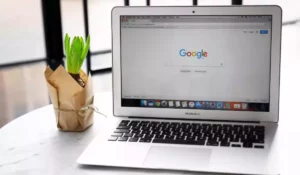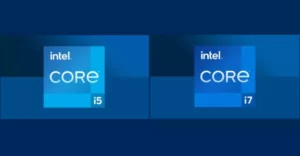Everyone knows that laptops are usually more delicate devices than desktop computers. That is why it’s important to distinguish between normal operational conditions and noises that could be warnings of possible failures. In this regard, we need to identify if the laptop fan noise is normal.
It is normal for a laptop fan to make noise, but very moderately. If the fan is extremely noisy, it could be malfunctioning due to a hardware or software failure. Most likely, the fan is too dirty or is nearing the end of its life span.
In this article, we will learn in more detail some of the most frequent causes of fan noise, whether it is normal or not, and if it is not, we will discuss possible solutions how to solve the problems.
Why do laptops have a fan?
Given that laptops are electronic devices, they have internal components that generate heat. When these components get too hot, they can be partially or completely damaged or in some cases just stop working.
Fans perform the job of cooling the components of a computer so that they can function properly within their design temperature range. Also, they protect the computer from overheating, which is one of the most damaging failures.
Is it normal for the laptop fan to make noise?
In order for the fan to cool the components inside the computer, it has to move the air stream through centrifugal force. Obviously, it is a procedure that generates noise, but it is completely normal.
Despite the fact that they are quite small devices, they rotate at very high revolutions per minute. For this reason, it is quite common for noise from these fans to be noticeable, especially on older computers.
Of course, there are also circumstances where such noise is excessive and really annoying. This is not normal, so the underlying reasons must be analyzed.
Why does a fan make more noise than it should?
There are many reasons why a fan is noisier than usual, but to summarize it we can divide them into two:
Bearing failure
The fan bearing may be dirty or, in some cases, worn out. The most practical thing in case of damage is to purchase another fan, which wouldn’t be a problem because they are really cheap parts.
However, it’s really important to get a completely new laptop fan. It’s not recommended to buy a second-hand device because it’s probably already worn out.
Very high temperatures
The higher the temperature, the more work the fan has to do to cool down the laptop. As a consequence, it will have to rotate at many more revolutions per minute.
Keep in mind that a fan does not always work at the same speed, but it changes depending on the requirements of any specific moment.
That is why when we are using the laptop intensively, such as when designing, programming, or gaming, the noise made by the fan is noticeably louder.
Boost Your Business
Want more clients and sales? Our web development services will optimize your website to convert more visitors into customers.
Get Started TodayHow to fix laptop fan noise
To fix the annoying noise of a laptop fan, the first thing you need to do is identify the type of failure. Fixing a problem related to software is not the same as having to replace or clean the hardware.
You can apply the following steps:
1. Troubleshoot software
As we have said before, if the processor is being used at 100% and the computer is being pushed to its maximum, the fan will spin much faster. This is normal if you are running demanding applications that use the laptop’s full capabilities, such as when gaming or compiling data.
However, there are situations in which the computer is running very light applications such as simple text editors, and the fans are also noisy. In these cases, it’s possible that there is some virus in the computer that is raising the temperature of the processor.
It’s also likely that some processes are running in the background, which could be using a lot of resources and affecting the laptop’s performance. To fix this, open the Task Manager and go to the Processes tab.
Try to find any process that is affecting the processor’s performance or increasing its load for no reason. When you find it, right-click on the mouse and click on the End task option.
2. Modify the fan’s rotation manually
There are several computer applications that allow you to modify the RPM of the fan. Of course, it’s something that cannot always be done on all models because it depends on its generation and brand.
In any case, this software is usually free, such as ThrottleStop. With this application, you can adjust some of the parameters that control the rotation of the laptop’s fan.
On the other hand, if you have a gaming laptop, it probably integrates a graphics card, which has additional fans. This usually increases the noise a lot more given that these computers will have at least 3 fans.
In this case, it’s recommended to download the MSI Afterburner application, in which you can also modify the speed of the fans.
Now, it’s very important that you have enough knowledge about laptop fans and that you know what you are doing. You have to test everything to make sure that it will not cause damage to your computer. Otherwise, it’s preferable that you leave everything as default.
3. Troubleshoot hardware
This is the most common reason for very noisy laptop fans. When the laptop makes too much noise, it’s possible that there is a hardware failure, that is, that some component in the fan is starting to malfunction.
To identify possible failures in a fan, you have to listen carefully to the type of noise it makes. If the sound resembles an airplane turbine, the fan is probably at the end of its life span.
Additionally, it’s important to verify that the fan is completely clean. When its fins are dirty, the device has to exert more force to be able to spin at the required revolutions, and therefore it also makes more noise.
Clean the fan or replace it if necessary.
How to replace a laptop fan?
Fortunately, if you need to replace the fan, the procedure is extremely simple. This component is installed externally to the processor, so you don’t have to deal with any delicate electronic parts. Just remove the fan with a screwdriver and place the new one.
In any case, the most convenient thing in cases like these is to request the help of a technician.
Boost Your Business
Want more clients and sales? Our web development services will optimize your website to convert more visitors into customers.
Get Started Today