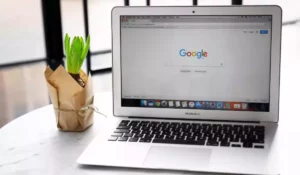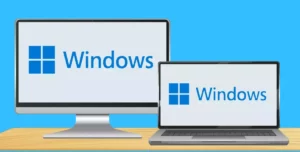Temperature issues are quite common with Apple products, especially computers. It’s important to identify the reasons because this type of inconvenience can have very negative effects. If ignored, it can end up damaging the internal components.
A Mac can quickly heat up due to a malware infection, use of heavy applications, excessive dust in the fans, or even being used on the wrong surface. Sometimes we also have to wait for Spotlight to be indexed.
Of course, each of these reasons has its respective solution, and that’s what we’ll talk about in this article. We will explain what are the most common causes of excessive heating and how to solve them to prevent damage.
Reasons for overheating on a Mac
No matter what model of Mac you have, it’s very uncomfortable to work when the computer is too hot. And not only that, but it’s also a problem that can have extremely negative repercussions.
First of all, overheating causes the computer to slow down. It’s a feature that processors have to prevent failures. When it detects a high level of temperature, it prevents the computer from continuing to work with high intensity so that it does not keep overheating.
Despite this, there are such extreme circumstances where the heat exceeds the recommended limits and ends up damaging the computer. Even if it does not come to that, it’s possible that slowdowns will occur, and in some situations, the Mac will even freeze.
For this reason, consider the following list, which highlights the main causes of high temperatures on a Mac computer.
1. Virus infection
Believe it or not, Mac computers are also vulnerable to computer viruses and malware. Of course, they are not as susceptible as Windows computers, but there are exceptions where security protection is affected.
In this sense, computer viruses can fill the computer with junk content and malicious software. All of this slows down the PC, causing its hardware to have to work excessively, which increases the temperature noticeably.
The solution would be to eliminate the program that has been infected, but it’s not something as simple as in Windows. The best thing to do is to install antivirus software that can protect your computer.
Perform a deep scan and get rid of any infected file that was identified.
2. Uncontrolled applications
This occurs when you install applications that are not native to the Mac operating system, which may be underdeveloped, buggy, or not fully compatible with the Apple operating system.
It may also happen that you are trying to install or run software that is too heavy for your computer’s hardware resources. Consequently, it will work excessively, which means that its temperature will also increase.
As a precautionary measure, verify that the application you plan to run on your computer is not only compatible but can run with your hardware configuration. Make sure that they don’t require more processor, RAM, or graphics card than what you have.
Additionally, it’s recommended to use the Activity Monitor, a native tool of Mac operating systems. Activity Monitor is a tool that shows the processes that are running on the computer and allows you to see how each process affects your Mac.
To use this feature, go to Applications, then Utilities, and click on Activity Monitor. After that, go to the CPU column and try to identify the processes that are consuming the most resources and determine if it’s normal or a problem that you need to fix.
If one of the applications or services consumes more than 80% of the processor, it’s a sign that the application or service is the cause of the high temperatures.
3. Inappropriate surfaces
This is a pretty common occurrence with Mac laptops because thousands of people tend to use their computers in bed or on a pillow. This is a very bad idea because this type of very smooth surface prevents the air from circulating properly.
As you might imagine, less air circulation is synonymous with higher heat concentration. So the most obvious solution to this is to use the Mac in the right place, that is, on a stable table.
An alternative is to install an additional cooler, those that are connected via USB, which help to cool the computer a lot more.
4. Excessive dust and dirt
Like any other electronic device, computers also get dirty, sometimes on external surfaces, but in some cases even internally. The components that get dirty the most are the fans because they tend to accumulate dust and other microparticles.
When the dust has accumulated in the fans, they have to exert more force to generate the optimal revolutions. Therefore, it could happen that it doesn’t have enough power to maintain the appropriate temperature levels in your PC.
Clean the fans frequently, and if you don’t know how to do it, ask the help of a technician.
5. System failures
There may be something wrong with the SMC, that is, the System Management Controller. It’s a chip with which the computer is capable of controlling the hardware components, which includes the cooling system.
Resetting the SMC can be a pretty quick fix and is a completely harmless thing that doesn’t require a lot of knowledge. To get started, shut down your computer, plug in the power adapter if it’s a laptop, and press the Shift + Control + Option keys, holding them down at the same time. Then, press the power button for a few seconds.
Release all keys and turn on your computer again.
With all these causes and possible solutions, you will no longer have problems with your Mac overheating. Of course, remember to use your Mac on an appropriate surface, preferably on a table, and in an environment that has enough ventilation to avoid high temperatures.
It doesn’t hurt to turn on the air conditioning or at least a fan near the room if the place where you live is very hot.
Boost Your Business
Want more clients and sales? Our web development services will optimize your website to convert more visitors into customers.
Get Started Today