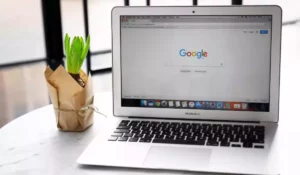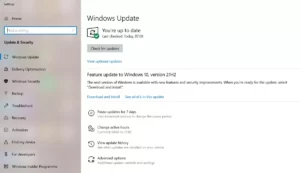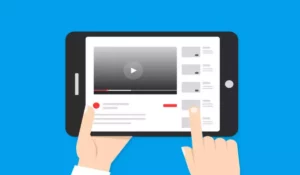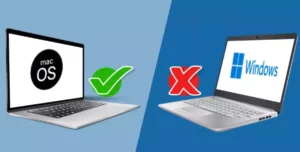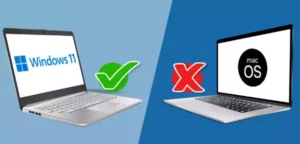Familiarizing yourself with the keyboard and its functions is very important to optimizing your computer use and saving time. There are keys that offer quick access to many functions, without having to search for them manually. In this case, you might be wondering why Mac uses command instead of control to achieve these goals.
Theoretically, the reason Mac uses Command instead of Control could be that when operating menu shortcuts, we are not technically sending control characters such as newlines, backspace, or tabs, but instead, we are sending commands. However, Apple hasn’t confirmed this.
In this article, we will give specific details about the use of both keys on a Mac computer and what particularities they have.
History of Command key on Mac and Control (Ctrl) Key on Windows
The oldest Mac keyboards did not have the Control key. They originally only had the Option Key and the Command Key which is denoted as ⌘ on the key itself.


The concept of Control/Command shortcut keys originated in Xerox PARC prototypes during the 70s for graphical user interfaces (GUIs). Apple later adopted this concept by the time it made the first Mac OS in the 80s. It is not, however, sure why they chose Command instead of Control.
But theoretically, the reason for this could have been that when operating menu shortcuts, you are not technically sending control characters such as newlines, backspace, or tabs, but instead, you are sending commands, but this reasoning was proven much later on.
Windows, on the other hand, made their OS not only for their own manufactured computers but also for other manufacturers such as IBM, Compaq, etc. To be more standardized and make sure other manufacturers would stick with their OS, they had to stick with the Ctrl key instead of demanding a new one that could have been unideal for other manufacturers.
To summarize, the concept of menu shortcut keys started with Xerox. This concept was later on adopted by Apple by using the Command ⌘ key and Windows by using the Ctrl key. Therefore, the Command key is as old as you can imagine in the existence of modern computers just like the Ctrl key of Windows.
The Option key on Mac, however, is a direct equivalent of the Alt key on Windows. They both existed during the initial development of Mac and Windows OS just like the Command on Mac and Ctrl on Windows. Mac, however, did not initially have the Control key. The introduction of the Control key on newer Mac keyboards around the late 80s is the culprit of why most users who have just switched to Mac OS from Windows are often confused.
Why do Mac keyboards adopt the Control key in addition to the Command key?
The Control Key on early Mac keyboards was added to serve as a right-click function similar to today’s right-click button on a mouse. Apple was the first to create a successful mouse-based computer. Also, Apple was the one to popularize the use of the mouse.
Microsoft, later on, adopted the use of the mouse on their computers. However, Microsoft did not just adopt it but also innovated it by introducing the right-click button.
Later on, Apple also adopted a similar function to Windows’ right-click, but that time, by introducing the Control key instead of copying Windows two buttoned mouse.
Then much later on, Apple also adopted the two-buttoned mouse whilst some Windows keyboards also adopted an equivalent Control key from Mac, which looks like ▤, also called the Menu key of Windows.
Why did Mac OS stick with the Command key for shortcuts instead of using the Ctrl (Control) key?
Apple kept using the command key for menu shortcuts because, for them, you are not technically controlling content (such as creating new lines, backspaces, or tabs), but you are commanding to do something instead, which is, as a basic example, to copy and paste, cut and paste, and many more.
It wasn’t because they just wanted to be different like what many Windows-to-Mac switchers think. Keep in mind that they’ve been using the Command button ever since they marketed their first macOS as a function similar to Xerox’s which first invented this concept.
Just like Apple, Microsoft/Windows kept using the Ctrl key to accommodate other manufacturers like IBM who also standardized the use of Ctrl key on their keyboards.
Boost Your Business
Want more clients and sales? Our web development services will optimize your website to convert more visitors into customers.
Get Started TodayWhy did Apple name their Control key “Control” even if it has a different function when used on MacOS?
Although the Control key when used on macOS is mostly used as a menu key similar to the mouse’s right-click button, they can also be used for some shortcut keys that can control the behavior of the computer.
They also kept this denotation so that Mac keyboards would be compatible with IBM PCs during older times and in recent times, to other non-Apple computers too which use other OS such as Windows.
We also know that a Windows OS can be installed on a Mac computer through Bootcamp, so it makes sense they kept it called that way even though Mac’s Control key has a different function when used on macOS.
Command, Control, and Option Keys When Used on MacOS
We have discussed the history and the reasoning behind why a Mac computer uses Command instead of Control even if it has both of these keys. It was not because Apple wanted to be different from the standard, but instead, it was mainly due to history and their literal definition of the functions being done. Now, let us discuss what these keys are for.
What is the Command key on a Mac?
Command, as its name implies, is a key that has been added to the keyboard specifically for executing commands. Also, the functions they perform are practically the same as those that the control key would do on a keyboard with a layout designed for Windows.
This key is also known as the Apple key, as it is located right where the traditional Windows key would go. Obviously, a Mac cannot use the Windows key, so it has replaced it with the Command key.
On the other hand, even though it is in the same location, it does not have the same uses. In fact, by itself, it is not capable of performing any action, not even opening an on-screen menu, as it does on Windows computers.
If you are not very familiar with Mac, it is likely that you do not know how to use its keyboard shortcuts, since they are not the same as in Windows.
What is the Command key used for?
With the command key, it is possible to perform the same keyboard shortcuts as in Windows, except with a different key. Among the most popular are the following:
- Command + C: Copy the selected content to the clipboard. This same command applies for files.
- Command + X: Cut the selected content to the clipboard. This command, however, is only usable for contents such as texts or images. For files, it won’t work
- Command + V: Paste the selected content from the clipboard. This same command applies to text, images, and other media contents whether copied or cut. In terms of files, it only works for copied files.
- Command + Option + V: Move the file to a different location. This command is similar to Ctrl+X and Ctrl+V on Windows when moving a file to another location.
- Command + Shift + 3: Take a screenshot.
- Command + Shift + 4: Take a screenshot of a portion of the screen.
- Command + Tab: Change the application window.
These are possibly the most used commands, and as you can see, they are very similar to the ones you use in Windows, only with a different key. Still, taking a screenshot is a bit more complex, because you have to press three keys at the same time, whereas in Windows you only need one.
As you can notice, the Command shortcut keys do what is being commanded or demanded by the user based on the menus a specific program can do.
Additional functionalities of the Command key
While it is true that the copy, cut, paste, and screen capture commands are the most used, there are others that are also very practical. Among them are the following:
- Command + Z: Undo a previous action.
- Command + F: Search for items on screen.
- Command + A: Select all available items.
- Command + H: Hide windows in the foreground.
- Command + M: Minimize windows.
- Command + O: Open the selected object.
- Command + P: Print the current document.
- Command + S: Save the active document or text file.
- Command + T: Open a new window.
- Command + W: Close the current window.
- Command + Option + Esc: Force close an application.
If you want to know more about Mac keyboard shortcuts, you can see the full list from Apple’s support page. In addition, it is important to clarify that depending on the application that is running, the shortcuts may change slightly or may not work.
What is the Control key used for on Mac?
The Command key is the one in charge of executing the shortcuts, so now you may be wondering what the Control key is for then. Actually, it also offers access to shortcuts, although they are not used as often. It is also more related to starting, shutting down, and executing actions in the operating system.
In the same way, sometimes the Control and Command keys are used together to access a specific feature.
Some of the commands that can be run with Control are as follows:
- Control + Shift + Power: Rest the screen.
- Control + Command + Q: Immediately lock the Mac, similar to ⊞ + L on Windows.
- Control + Power: Ask if you want to restart, turn off or sleep the computer.
- Control + Power + Command: Perform a forced restart of the computer.
- Control + Command + Disk Eject: Close all applications and restart the PC.
- Control + Option + Command + Power: Close all applications and turn off the computer.
- Control + Left/Right Arrow: Switch between virtual desktops.
Although these commands are useful, they can be a bit difficult to use, especially because one has to memorize so many different keys.
What is the Option key used for on Mac?
The Option key is one of the most practical on this platform, and its purpose is the same: to access keyboard shortcuts. However, it is more focused on creating special characters, especially when writing in text documents.
It can also be used to access hidden system functionalities and exclusive programs for Apple. It is almost exactly similar to the Alt key on Windows. Some Mac keyboards also have a smaller Alt label just above the “Option” label on the Option key.

Another of its features is that it allows the user to create custom keyboard shortcuts in combination with other keys. However, its most frequent uses are the following:
- Option + Command + M: Minimize windows to the foreground.
- Option + Command + Esc: Force close an application.
- Option + Command + Power: Sleep the computer.
- Option + Command + N: Create a smart folder.
- Option + Delete: Delete one word to the left.
Mac keyboard functionalities
It is no secret that the special keys on a Mac keyboard take getting used to. Still, by becoming familiar with all of its features, you can optimize your results, have better performance, and have greater productivity.
Finally, it is possible to install an external keyboard with the classic Windows layout. You only need to do one configuration on the system to swap the Control and Command keys.
Boost Your Business
Want more clients and sales? Our web development services will optimize your website to convert more visitors into customers.
Get Started Today